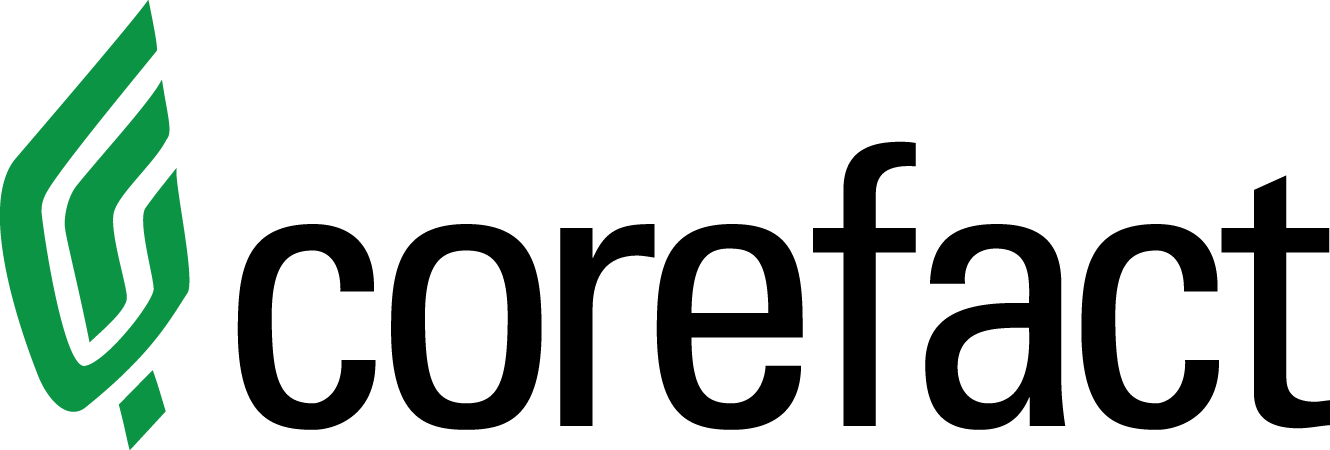Online Editing Tool: Adding a Photo
Here's how to upload new photos using the online editing tool.
- Make sure nothing is selected on the screen. (Select any whitespace to clear any selections).
- This will give you access to the photo, or image, button. Selecting on the "Photo" image will create a new image block for you.
- Place your image in the desired location on your order.
- Click on the image block, and click "Upload" in the image gallery, located within the toolbar at the top.
- Select or drag and drop an image, which will be uploaded straight into the image block.
Click here for a round-up of all our image instructional videos and tutorials.
Need help?
Our Customer service team is ready to come to the rescue:
Call us: +(866) 777-3986
Monday through Friday 8:00 AM - 5 PM PST
Email: CS@Corefact.com
Was this helpful?
Related topics
3 min. read
Online Editing Tool: Resizing Images
Learn how to resize images using the Corefact online editing tool.
Read More
4 min. read
Online Editing Tool: Mastering the Crop Tool
Learn how to master the crop tool in the Corefact online editing tool.
Read More
20 min. read
Online Editing Tool: Images 101
Learn all about editing and managing images using the Corefact online editing tool.
Read More